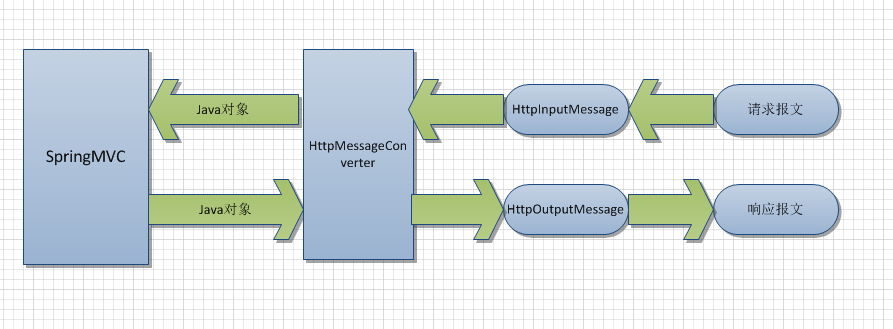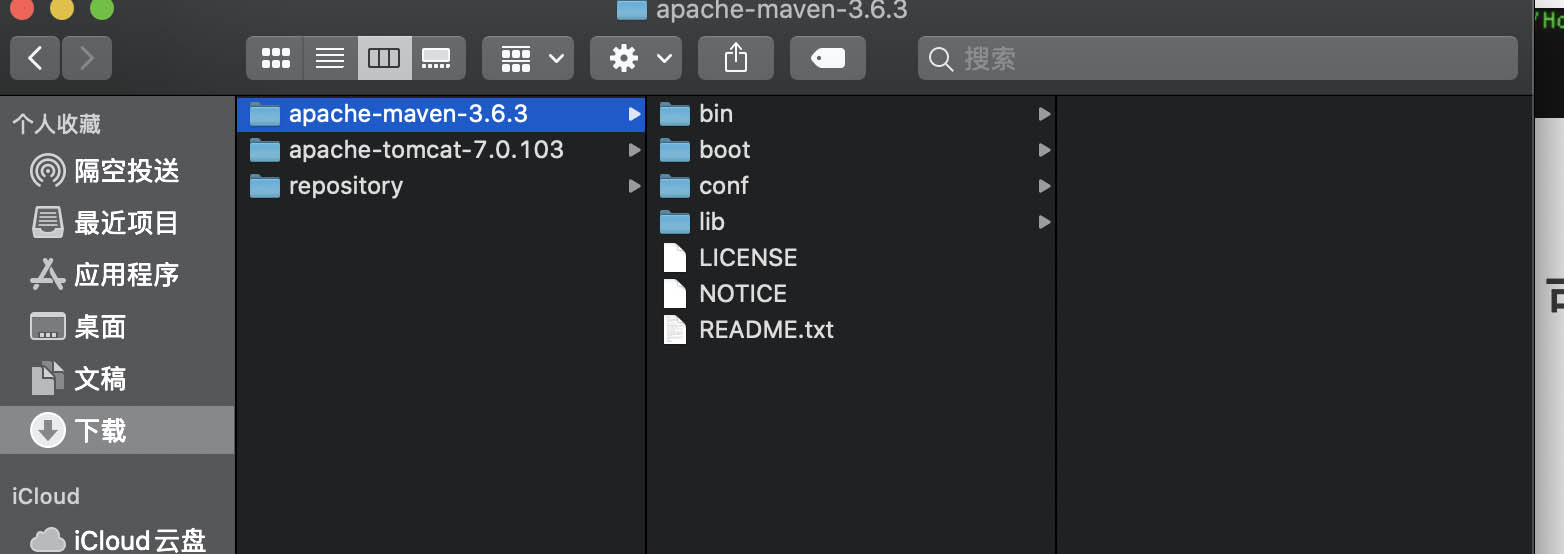How to synchronize files over FTP with Eclipse RSE?(如何通过 FTP 与 Eclipse RSE 同步文件?)
问题描述
我安装了 Helios,它具有最新版本的 RSE 包,我可以很好地从远程服务器复制文件,但我似乎无法使用审查/同步"选项.我选择远程目录上的文件夹,指定本地目录的进入文件夹",点击完成,没有任何东西被同步.想法?
I installed Helios, which has the latest version of the RSE package, and I could copy files from the remote server just fine, but I don't seem to be able to use the "Review/Synchronize" option. I select the folder on the remote directory, specify the "Into folder" of the local directory, hit Finish, and nothing ever gets synced. Thoughts?
推荐答案
你在本教程中有一个解释:https://bugs.eclipse.org/bugs/attachment.cgi?id=110113
You have an explication in this tutorial : https://bugs.eclipse.org/bugs/attachment.cgi?id=110113
我复制粘贴内容:
如何安装:
- 点击
帮助>软件更新 点击
Add Site按钮,弹出Add Site对话框.
在对话框中,在 Location 字段中输入 http://eclipse-incub.sourceforge.net/updates-soc/rse-sync/ 并按 确定.
In the dialog, input http://eclipse-incub.sourceforge.net/updates-soc/rse-sync/ into the Location field and press OK.
如何运行准备:
如果您还没有在 RSE 中建立 ssh 连接,则需要在 RSE 中创建与远程主机的连接.
It's necessary to create connection with remote host in RSE, if you have not had ssh connection in RSE yet.
窗口>开放视角 >远程系统资源管理器- 在远程系统视图中,点击工具栏最左边的图标,弹出
New Connection对话框. - 在对话框中,选择
SSH Only作为连接类型,然后单击下一步. - 根据您的环境填空并
完成.现在 ssh 连接已创建.
Window > Open Perspective > Remote System Explorer- In Remote Systems view, click the leftmost icon in the tool bar and
New Connectiondialog pops up. - In the dialog, select the
SSH Onlyas a connection type and clickNext. - Fill the blanks to meet your environment and
Finish. Now ssh connection is created.
初始同步:
对于初始同步,您可以从远程资源导入"到本地项目或从本地项目导出"到远程文件夹.
For initial synchronize, you can "import" from remote resource to local project or "export" from local project to remote folder.
<<导入:>>
<<Import:>>
- 在 RSE 中右键单击要从中导入的任意文件夹,然后在弹出菜单上单击
Import To Project...(Sync). - 弹出
导入向导.远程文件夹已被选中,但您可以通过单击右上角的Browse按钮进行更改. - 您需要选择要导入的目标本地项目.在
Into folder字段中输入目标项目名称或使用Browse按钮进行选择.目标项目必须存在于本地. 检查操作.
- Right-click the arbitrary folder you want to import from in RSE and click
Import To Project...(Sync)on the pop-up menu. - The
Import Wizardpops up. The remote folder is already selected but you can change by clicking top-rightBrowsebutton. - You need to select the destination local project to import. Input the destination project name in the
Into folderfield or select with theBrowsebutton. The destination project must exist in local side. Check operations.
查看/同步:手动导入.您可以在 Team Synchronize Perspective 中自行导入所需的资源.
Review/Synchronize: Manual import. You can import resources you want by yourself in Team Synchronize Perspective.
覆盖现有资源而不发出警告:目前此选项被忽略.总是没有警告.
Overwrite existing resources without warning: Currently this option is ignored. Always no warning.
保存设置..:保存设置以便重新同步.如果选中此框,您需要决定设置文件在本地工作空间中的保存位置.
Save the settings..: Save the setting for re-synchronization. If check this box, you need to decide where setting file is saved in the local workspace.
如果没有此设置文件,重新同步将无法运行.设置文件的扩展名为rimpfd.
点击完成.
除非您选中Review/Synchronize复选框,否则导入操作会自动完成.
Unless you check the box of Review/Synchronize, the import operation done automatically.
否则,系统会要求您将视角切换到团队同步.
Otherwise, you are asked to switch perspective to Team Synchronize.
5-a.在 Team Synchronize 视图中,您可以看到您选择的标记资源.您可以获取"来导入资源.
5-a. In Team Synchronize view, you can see the marked resources you selected. You can "Get" to import resources.
<<导出:>>
<<Export:>>
- 在 RSE 中右键单击要导出到的任意文件夹,然后在弹出菜单中单击
Export From Project...(Sync). 导出向导弹出.远程文件夹已被选中,但您可以通过单击Browse按钮进行更改.- 您需要选择要导出的资源.
检查操作.
- Right-click the arbitrary folder you want to export to in RSE and click
Export From Project...(Sync)on the pop-up menu. - The
Export Wizardpops up. The remote folder is already selected but you can change by clickingBrowsebutton. - You need to select the resources to export.
Check operations.
查看/同步:手动导出.您可以在 Team Synchronize Perspective 中自己导出所需的资源.
Review/Synchronize: Manual export. You can export resources you want by yourself in Team Synchronize Perspective.
覆盖现有资源而不发出警告:目前此选项被忽略.总是没有警告.
Overwrite existing resources without warning: Currently this option is ignored. Always no warning.
保存设置..:保存设置以便重新同步.如果选中此框,您需要决定设置文件在本地工作空间中的保存位置.
Save the settings..: Save the setting for re-synchronization. If check this box, you need to decide where setting file is saved in the local workspace.
没有这个设置文件就无法重新同步.设置文件的扩展名为rexpfd
点击完成.
除非您选中Review/Synchronize复选框,否则导出操作会自动完成.
Unless you check the box of Review/Synchronize, the export operation done automatically.
否则,系统会要求您将视角切换到团队同步.
Otherwise, you are asked to switch perspective to Team Synchronize.
5-a.在 Team Synchronize 视图中,您可以看到您选择的标记资源.您可以Put"导出资源.
5-a. In Team Synchronize view, you can see the marked resources you selected. You can "Put" to export resources.
重新同步:
在Package Explorer中右键单击扩展名为
rimpfd或rexpfd的设置文件.
1-a:如果选择rimpfd,点击Import from Remote File System (Sync)
1-a: If you select rimpfd, click the Import from Remote File System (Sync)
1-b:如果选择rexpfd,点击Export to Remote File System (Sync)
1-b: If you select rexpfd, click the Export to Remote File System (Sync)
这篇关于如何通过 FTP 与 Eclipse RSE 同步文件?的文章就介绍到这了,希望我们推荐的答案对大家有所帮助,也希望大家多多支持编程学习网!
本文标题为:如何通过 FTP 与 Eclipse RSE 同步文件?


基础教程推荐
- 从 python 访问 JVM 2022-01-01
- 如何在 Spring @Value 注解中正确指定默认值? 2022-01-01
- Java 实例变量在两个语句中声明和初始化 2022-01-01
- 如何在 JFrame 中覆盖 windowsClosing 事件 2022-01-01
- 验证是否调用了所有 getter 方法 2022-01-01
- 多个组件的复杂布局 2022-01-01
- 大摇大摆的枚举 2022-01-01
- 不推荐使用 Api 注释的描述 2022-01-01
- Java Swing计时器未清除 2022-01-01
- 在 Java 中创建日期的正确方法是什么? 2022-01-01