问题描述
我在本地运行 phpMyAdmin 并尝试启用设计器工具.
I am running phpMyAdmin locally and I am trying to enable the Designer tool.
如何为 phpMyAdmin 启用设计器视图?
How do you enable designer view for phpMyAdmin?
我已经阅读了很多关于如何为 phpMyAdmin 启用设计器视图的教程,它们都有不同的方向,但似乎从未真正让它工作.
I have read quite a few tutorials on how to enable the Designer view for phpMyAdmin and they all have different directions that never seem to actually get it working.
我使用的是 4.0.7 版
I am using version 4.0.7
推荐答案
假设 phpMyAdmin 位于文件夹 phpMyAdmin 中,以下步骤将在 phpMyAdmin 4+ 中启用设计器:
The following steps will enable the Designer in phpMyAdmin 4+ assuming that phpMyAdmin is inside the folder phpMyAdmin:
- 打开
phpMyAdmin/config.inc.php和phpMyAdmin/config.sample.inc.php. - 在
config.sample.inc.php中找到 phpMyAdmin 配置存储设置(4.0.7 中的第 38-66 行). - 复制所有控制用户和存储数据库/表配置并将其粘贴到
config.inc.php.完成后,您的 config.inc.php 应包含如下内容:
- Open
phpMyAdmin/config.inc.phpandphpMyAdmin/config.sample.inc.php. - Locate the phpMyAdmin configuration storage settings in
config.sample.inc.php(lines 38-66 in 4.0.7). - Copy all of the control user and storage db/table config and paste it into
config.inc.php. When you get done, your config.inc.php should include something like this:
4.0.7 示例:
/* change this info to whatever user has read-only access to the "mysql/user" and "mysql/db" tables */
$cfg['Servers'][$i]['controluser'] = 'root'; //this is the default user for MAMP's mysql
$cfg['Servers'][$i]['controlpass'] = 'root'; //this is the default password for MAMP's mysql
/* this information needs to line up with the database we're about to create so don't edit it unless you plan on editing the SQL we're about to run */
$cfg['Servers'][$i]['pmadb'] = 'phpmyadmin';
$cfg['Servers'][$i]['bookmarktable'] = 'pma__bookmark';
$cfg['Servers'][$i]['relation'] = 'pma__relation';
$cfg['Servers'][$i]['table_info'] = 'pma__table_info';
$cfg['Servers'][$i]['table_coords'] = 'pma__table_coords';
$cfg['Servers'][$i]['pdf_pages'] = 'pma__pdf_pages';
$cfg['Servers'][$i]['column_info'] = 'pma__column_info';
$cfg['Servers'][$i]['history'] = 'pma__history';
$cfg['Servers'][$i]['table_uiprefs'] = 'pma__table_uiprefs';
$cfg['Servers'][$i]['tracking'] = 'pma__tracking';
$cfg['Servers'][$i]['designer_coords'] = 'pma__designer_coords';
$cfg['Servers'][$i]['userconfig'] = 'pma__userconfig';
注意:我们只是告诉 phpMyAdmin 存储特定配置详细信息的数据库和表名称.现在让我们添加数据库.
- phpMyAdmin 安装了我们需要生成 Designer 所依赖的数据库的 SQL.我们只需要找到脚本.在 4.0.7 中,文件位置是
phpMyAdmin/examples/create_tables.sql.或者,您可以从 phpMyAdmin 的 github 复制/下载. - 找到文件后,导入文件或将其复制/粘贴到 SQL 窗口并在 phpMyAdmin 中执行.
- 现在,一切都应该正确配置.我们需要清除 cookie 并重新启动浏览器.
- 当您打开 phpMyAdmin 备份时,导航到一个特定的表,在这些选项卡中,您应该会看到设计器"选项卡.
- phpMyAdmin installs with the SQL we need to generate the database that the Designer relies on. We just need to locate the script. In 4.0.7 the file location is
phpMyAdmin/examples/create_tables.sql. Alternatively, you can copy/download this from phpMyAdmin's github. - Once you locate the file, either import the file or copy/paste it into a SQL window and execute in phpMyAdmin.
- Now, everything should be configured properly. We need to clear cookies and restart the browser.
- When you open phpMyAdmin back up, navigate to a specific table and in the tabs you should see Designer tab.
免责声明:这些说明专门基于 phpMyAdmin 4+ 中的新文件夹结构.您可以使用 phpMyAdmin 的 github config.sample.php 应用相同的说明code> 和随附的 create-table.sql.通过选择正确的分支来选择您的 phpMyAdmin 版本.
Disclaimer: These directions are specifically based on the new folder structure in phpMyAdmin 4+. You can apply the same directions by using phpMyAdmin's github config.sample.php and the accompanying create-table.sql. Choose your phpMyAdmin version by selecting the correct branch.
这篇关于如何启用 phpMyAdmin 的设计器视图?的文章就介绍到这了,希望我们推荐的答案对大家有所帮助,也希望大家多多支持跟版网!


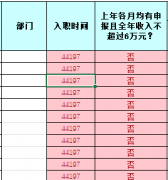
 大气响应式网络建站服务公司织梦模板
大气响应式网络建站服务公司织梦模板 高端大气html5设计公司网站源码
高端大气html5设计公司网站源码 织梦dede网页模板下载素材销售下载站平台(带会员中心带筛选)
织梦dede网页模板下载素材销售下载站平台(带会员中心带筛选) 财税代理公司注册代理记账网站织梦模板(带手机端)
财税代理公司注册代理记账网站织梦模板(带手机端) 成人高考自考在职研究生教育机构网站源码(带手机端)
成人高考自考在职研究生教育机构网站源码(带手机端) 高端HTML5响应式企业集团通用类网站织梦模板(自适应手机端)
高端HTML5响应式企业集团通用类网站织梦模板(自适应手机端)