键盘控制小球移动
众所周知,我们所看到的动画实际上就是一系列静态画面快速切换,从而让肉眼因视觉残像产生了「画面在活动」的视觉效果。明白了这一点后,在canvas上绘制动画效果就显得比较简单了。我们只需要将某个静态图形先清除,然后在另外一个位置重新绘制,如此反复,让静态图形按照一定的轨迹进行移动,就可以产生动画效果了。
下面,我们在canvas上绘制一个实心小球,然后用键盘上的方向键控制小球的移动,从而产生动态效果。示例代码如下:
- <!DOCTYPE html>
- <html>
- <head>
- <meta charset="UTF-8">
- <title>html5 canvas绘制可移动的小球入门示例</title>
- </head>
- <body onkeydown="moveBall(event)">
- <!-- 添加canvas标签,并加上红色边框以便于在页面上查看 -->
- <canvas id="myCanvas" width="400px" height="300px" style="border: 1px solid red;">
- 您的浏览器不支持canvas标签。
- </canvas>
- <script type="text/javascript">
- //获取Canvas对象(画布)
- var canvas = document.getElementById("myCanvas");
- //表示圆球的类
- function Ball(x, y ,radius, speed){
- this.x = x || 10; //圆球的x坐标,默认为10
- this.y = y || 10; //圆球的y坐标,默认为10
- this.radius = radius || 10; //圆球的半径,默认为10
- this.speed = speed || 5; //圆球的移动速度,默认为5
- //向上移动
- this.moveUp = function(){
- this.y -= this.speed;
- if(this.y < this.radius){
- //防止超出上边界
- this.y = this.radius;
- }
- };
- //向右移动
- this.moveRight = function(){
- this.x += this.speed;
- var maxX = canvas.width - this.radius;
- if(this.x > maxX){
- //防止超出右边界
- this.x = maxX;
- }
- };
- //向左移动
- this.moveLeft = function(){
- this.x -= this.speed;
- if(this.x < this.radius){
- //防止超出左边界
- this.x = this.radius;
- }
- };
- //向下移动
- this.moveDown = function(){
- this.y += this.speed;
- var maxY = canvas.height - this.radius;
- if(this.y > maxY){
- //防止超出下边界
- this.y = maxY;
- }
- };
- }
- //绘制小球
- function drawBall(ball){
- if(typeof ctx != "undefined"){
- ctx.beginPath();
- ctx.arc(ball.x, ball.y, ball.radius, 0, Math.PI * 2, false);
- ctx.fill();
- }
- }
- //清空canvas画布
- function clearCanvas(){
- if(typeof ctx != "undefined"){
- ctx.clearRect(0, 0, 400, 300);
- }
- }
- var ball = new Ball();
- //简单地检测当前浏览器是否支持Canvas对象,以免在一些不支持html5的浏览器中提示语法错误
- if(canvas.getContext){
- //获取对应的CanvasRenderingContext2D对象(画笔)
- var ctx = canvas.getContext("2d");
- drawBall(ball);
- }
- //onkeydown事件的回调处理函数
- //根据用户的按键来控制小球的移动
- function moveBall(event){
- switch(event.keyCode){
- case 37: //左方向键
- ball.moveLeft();
- break;
- case 38: //上方向键
- ball.moveUp();
- break;
- case 39: //右方向键
- ball.moveRight();
- break;
- case 40: //下方向键
- ball.moveDown();
- break;
- default: //其他按键操作不响应
- return;
- }
- clearCanvas(); //先清空画布
- drawBall(ball); //再绘制最新的小球
- }
- </script>
- </body>
- </html>
请使用支持html5的浏览器打开以下网页以查看实际效果(使用方向键进行移动):
使用canvas绘制可移动的小球。
小丑笑脸
只需要了解很少的几个API,然后使用需要的动画参数,就能制作出这个有趣又能响应你的动作的Web动画。
第一步,画五官
这个小丑没有耳朵和眉毛,所以只剩下三官,但它的两个眼睛我们要分别绘制,所以一共是四个部分。下面先看看代码。
绘制左眼的代码
- var leftEye = new Kinetic.Line({
- x: 150,
- points: [0, 200, 50, 190, 100, 200, 50, 210],
- tension: 0.5,
- closed: true,
- stroke: 'white',
- strokeWidth: 10
- });
绘制右眼的代码
- var rightEye = new Kinetic.Line({
- x: sw - 250,
- points: [0, 200, 50, 190, 100, 200, 50, 210],
- tension: 0.5,
- closed: true,
- stroke: 'white',
- strokeWidth: 10
- });
绘制鼻子的代码
- var nose = new Kinetic.Line({
- points: [240, 280, sw/2, 300, sw-240,280],
- tension: 0.5,
- closed: true,
- stroke: 'white',
- strokeWidth: 10
- });
绘制嘴巴的代码
- var mouth = new Kinetic.Line({
- points: [150, 340, sw/2, 380, sw - 150, 340, sw/2, sh],
- tension: 0.5,
- closed: true,
- stroke: 'red',
- strokeWidth: 10
- });
你会不会觉得很失望,原来就这么简单几行代码。没错,就是这么简单,相信你对自己能成为一名Web游戏动画程序员开始有信心了!
简单讲解一下上面的代码。Kinetic就是我们使用的js工具包。在页面的头部,我们需要这样引用它:
- var mouth = new Kinetic.Line({
- points: [150, 340, sw/2, 380, sw - 150, 340, sw/2, sh],
- tension: 0.5,
- closed: true,
- stroke: 'red',
- strokeWidth: 10
- });
其它几个分别是几个关键点,线条弹性,颜色,宽度等。这些都很容易理解。
第二步,让图动起来
这个动画之所以能吸引人,是因为它能响应你的鼠标动作,和用户有互动,这是一个成功的动画最关键的地方。如果你仔细观察,这个小丑五官的变化只是形状的变化,眼睛变大,嘴巴变大,鼻子变大,但特别的是这个变化不是瞬间变化,而是有过渡性的,这里面有一些算法,这就是最让人发愁的地方。幸运的是,这算法技术都非常的成熟,不需要我们来思考,在这些动画引擎库里都把这些技术封装成了非常简单方便的接口。下面我们来看看如何让动起来。
左眼的动画
- var leftEyeTween = new Kinetic.Tween({
- node: leftEye,
- duration: 1,
- easing: Kinetic.Easings.ElasticEaseOut,
- y: -100,
- points: [0, 200, 50, 150, 100, 200, 50, 200]
- });
右眼的动画
- var rightEyeTween = new Kinetic.Tween({
- node: rightEye,
- duration: 1,
- easing: Kinetic.Easings.ElasticEaseOut,
- y: -100,
- points: [0, 200, 50, 150, 100, 200, 50, 200]
- });
鼻子的动画
- var noseTween = new Kinetic.Tween({
- node: nose,
- duration: 1,
- easing: Kinetic.Easings.ElasticEaseOut,
- y: -100,
- points: [220, 280, sw/2, 200, sw-220,280]
- });
嘴巴的动画
- var mouthTween = new Kinetic.Tween({
- node: mouth,
- duration: 1,
- easing: Kinetic.Easings.ElasticEaseOut,
- points: [100, 250, sw/2, 250, sw - 100, 250, sw/2, sh-20]
- });
这些代码非常的简单,而且变量名能自释其意。稍微有点经验的程序员想看懂这些代码应该不难。基本每段代码都是让你提供一些点,指定动画动作的衰退模式和持续时间。
完整的动画代码
- <!DOCTYPE HTML>
- <html>
- <head>
- <style>
- body {
- margin: 0px;
- padding: 0px;
- }
- #container {
- background-color: black;
- }
- </style>
- </head>
- <body>
- <div id="container"></div>
- <script src="/js/lib/kinetic-v5.0.1.min.js"></script>
- <script defer="defer">
- var sw = 578;
- var sh = 400;
- var stage = new Kinetic.Stage({
- container: 'container',
- width: 578,
- height: 400
- });
- var layer = new Kinetic.Layer({
- y: -30
- });
- var leftEye = new Kinetic.Line({
- x: 150,
- points: [0, 200, 50, 190, 100, 200, 50, 210],
- tension: 0.5,
- closed: true,
- stroke: 'white',
- strokeWidth: 10
- });
- var rightEye = new Kinetic.Line({
- x: sw - 250,
- points: [0, 200, 50, 190, 100, 200, 50, 210],
- tension: 0.5,
- closed: true,
- stroke: 'white',
- strokeWidth: 10
- });
- var nose = new Kinetic.Line({
- points: [240, 280, sw/2, 300, sw-240,280],
- tension: 0.5,
- closed: true,
- stroke: 'white',
- strokeWidth: 10
- });
- var mouth = new Kinetic.Line({
- points: [150, 340, sw/2, 380, sw - 150, 340, sw/2, sh],
- tension: 0.5,
- closed: true,
- stroke: 'red',
- strokeWidth: 10
- });
- layer.add(leftEye)
- .add(rightEye)
- .add(nose)
- .add(mouth);
- stage.add(layer);
- // tweens
- var leftEyeTween = new Kinetic.Tween({
- node: leftEye,
- duration: 1,
- easing: Kinetic.Easings.ElasticEaseOut,
- y: -100,
- points: [0, 200, 50, 150, 100, 200, 50, 200]
- });
- var rightEyeTween = new Kinetic.Tween({
- node: rightEye,
- duration: 1,
- easing: Kinetic.Easings.ElasticEaseOut,
- y: -100,
- points: [0, 200, 50, 150, 100, 200, 50, 200]
- });
- var noseTween = new Kinetic.Tween({
- node: nose,
- duration: 1,
- easing: Kinetic.Easings.ElasticEaseOut,
- y: -100,
- points: [220, 280, sw/2, 200, sw-220,280]
- });
- var mouthTween = new Kinetic.Tween({
- node: mouth,
- duration: 1,
- easing: Kinetic.Easings.ElasticEaseOut,
- points: [100, 250, sw/2, 250, sw - 100, 250, sw/2, sh-20]
- });
- stage.getContainer().addEventListener('mouseover', function() {
- leftEyeTween.play();
- rightEyeTween.play();
- noseTween.play();
- mouthTween.play();
- });
- stage.getContainer().addEventListener('mouseout', function() {
- leftEyeTween.reverse();
- rightEyeTween.reverse();
- noseTween.reverse();
- mouthTween.reverse();
- });
- </script>
- </body>
- </html>
观看演示


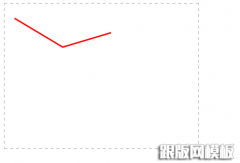
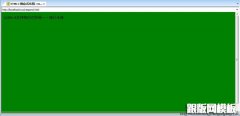



 大气响应式网络建站服务公司织梦模板
大气响应式网络建站服务公司织梦模板 高端大气html5设计公司网站源码
高端大气html5设计公司网站源码 织梦dede网页模板下载素材销售下载站平台(带会员中心带筛选)
织梦dede网页模板下载素材销售下载站平台(带会员中心带筛选) 财税代理公司注册代理记账网站织梦模板(带手机端)
财税代理公司注册代理记账网站织梦模板(带手机端) 成人高考自考在职研究生教育机构网站源码(带手机端)
成人高考自考在职研究生教育机构网站源码(带手机端) 高端HTML5响应式企业集团通用类网站织梦模板(自适应手机端)
高端HTML5响应式企业集团通用类网站织梦模板(自适应手机端)